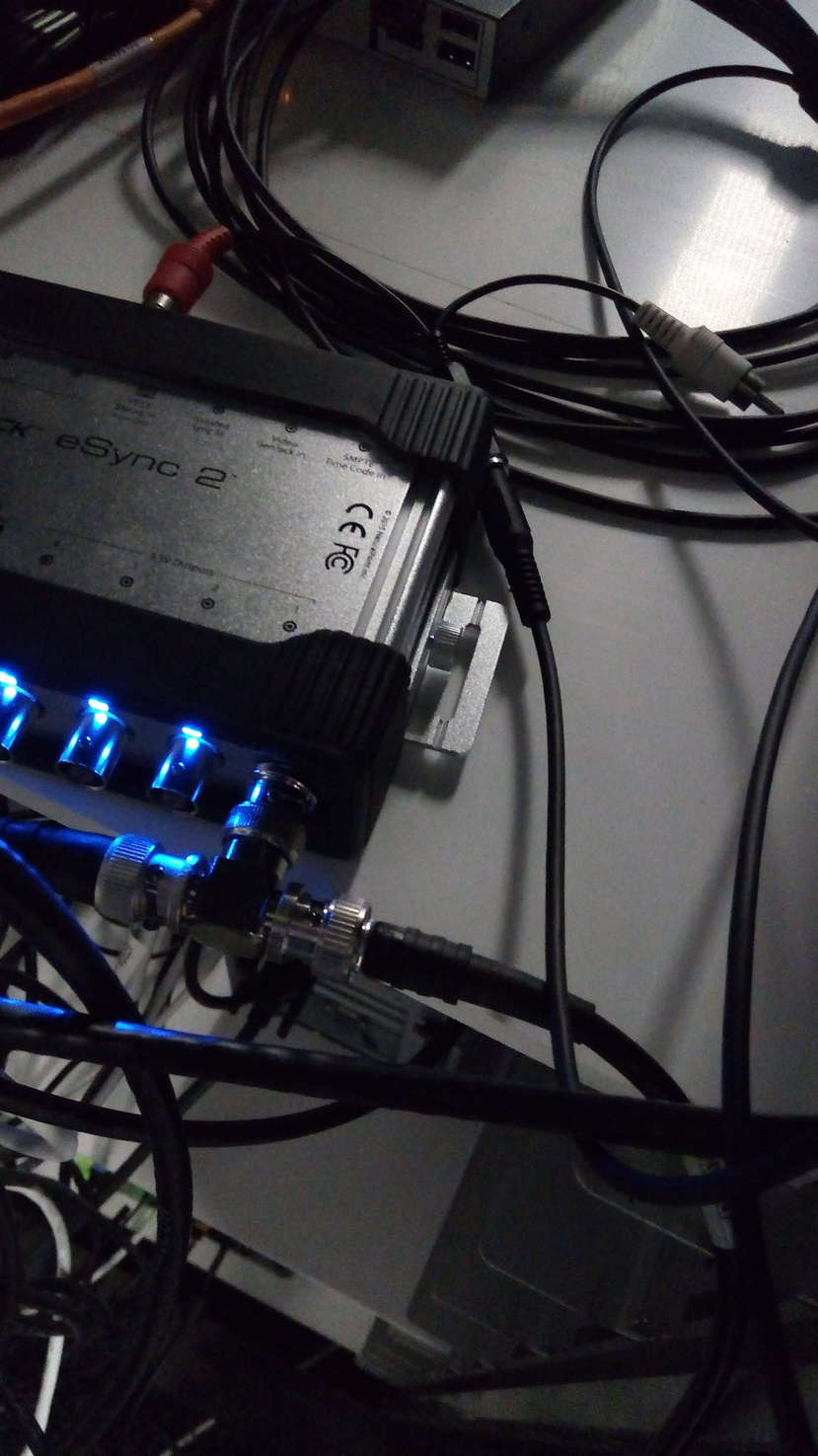Optitrack Motion Capture
Setup
- Markers : placement
- Cameras (colors)
Motive software
- Live acquisition
- Network streaming
- In the motive software you can view the "Streaming" panel. You should check that the streaming is using Unicast, listening on the right network interface (192.168.154.14), and windows firewall is off both on the client and server computers.
- Synchronization and triggers
- Project view : select this panel from the menus. It allows you to select the tracked objects (skeletons and rigid objects), change their name, select and rename recordings.
- Tracking a rigid object
In live mode, just select all markers of the rigid object, right-click and select create Rigid Body. A new object should appear in the "Project" panel. - Tracking a skeleton
Go to the menu, select Create mode, choose a set of markers (usually baseline 37 markers for full-body tracking). Place carefully the markers looking at the model, be extra careful for the asymmetrical markers on the legs and those on the higher part of the back. Clothes should be tight, move with the body and not make folds that hide the markers from the cameras. Make the participant face the wall and take the T pose (like in the model) and click on "Create". You can always ask the subject to take the T pose towards the wall, right-click on the skeleton name in the "Project" panel and "recalibrate from markers". - Timeline, recordings and playing acquisitions
Select the "timeline" panel. On the bottom of the screen, you can now click on the record button, or with the "project" panel, you can select a previous recording and play it. It will be streamed to the network exactly as live data. - Exporting data
- Unity3D : animating an avatar
Use the Optitrack package for Unity3D. You must add an OptitrackStreamingClient to your scene, set its IP address and the server address, select Unicast and make sure the windows firewall is off.
You can use the scripts from the package and apply them to GameObjects, to animate from a RigidBody (in that case, get the ID of the objects from Motive and set it as a parameter to the script), or to animate an avatar (the name of the skeleton in Motive must be set as a parameter of the script).
Trigger box : eSync2
In the VR room computer rack, the eSync2 I/O BNC box allows Optitrack to send and receive triggers. On this image, we can see the jack plug (converted to RCA then to BNC) from the synchronization cable of the HTC Vive base stations.
There is also an output trigger plug with a T divider to send triggers to two systems (plugged to a Biopac system here).